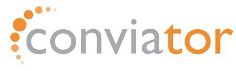Download the module from the "download section" of the site:
http://kundeservice.conviator.com/client/dl.php?type=d&id=1
The steps:
1. Copy the payment template "Conviator" directory in the "Templates\Payment" directory in the NopCommerceStore project.
2. Copy the user's control PaymentModule (PaymentModule.ascx) into "Templates\Payment\Conviator" directory in the NopCommerceStore project.
3. Copy the "Conviator" the payment configuration directory in the "Administration\Payment" directory of NopCommerceStore project.
4. Copy ConfigurePaymentMethod user's control into "Administration\Payment\Conviator" directory in the NopCommerceStore project.
5. Copy ConviatorResponce.aspx page into the root directory in the NopCommerceStore project.
6. Copy *.dll files into "bin" directory.
7. Finally, add the new ConviatorPayment method in the "Payment Methods" page with the store admin's privilege:
- Name: PBSKortBetaling
- Visible name: PBS kort betaling
- Description: PBS kort betaling
- Configuration template path: Payment\Conviator\ConfigurePaymentMethod.ascx
- User template path: ~\Templates\Payment\Conviator\PaymentModule.ascx
- Class name: Nop.Payment.Conviator.ConviatorPaymentProcessor, Nop.Payment.Conviator
- System keyword:
- Active: checked
- Display order: 1
8. Localizations:
- PaymentModule.Conviator.Message: PaymentModule Conviator
- Checkout.Conviator.YourOrderHasBeenSuccessfullyProcessed: The payment was a success and registered in the system
- Checkout.Conviator.YourOrderHasBeenFailureProcessed:The payment wasn't a success. It isn't registered in the system